Sub-Accounts
Installing [TH] Sub-Accounts
- Your first step is to download the add-on from your customer area. You will be asked to provide some information before downloading. Once you download, save the .zip file somewhere you are familiar with.
- Next, you will want to extract the files. After that is done you will need to upload the contents inside the upload folder into your root Xenforo directory. You will then need to install the .xml file.
- Click Choose File and select the .xml file that you found in the .zip folder.
- Congratulations! You have now added [TH] Sub-Accounts.
If you need assistance getting the add-on installed or would prefer us to handle it for you, you can create a ticket.
Getting Started with [TH] Sub-Accounts
To begin setting up Sub-Accounts, please navigate to your Administrative Panel - > Options → [TH] Sub-Accounts. There you will see many options that you as an administrator can set certain restrictions, enables, and much more on this add-on.
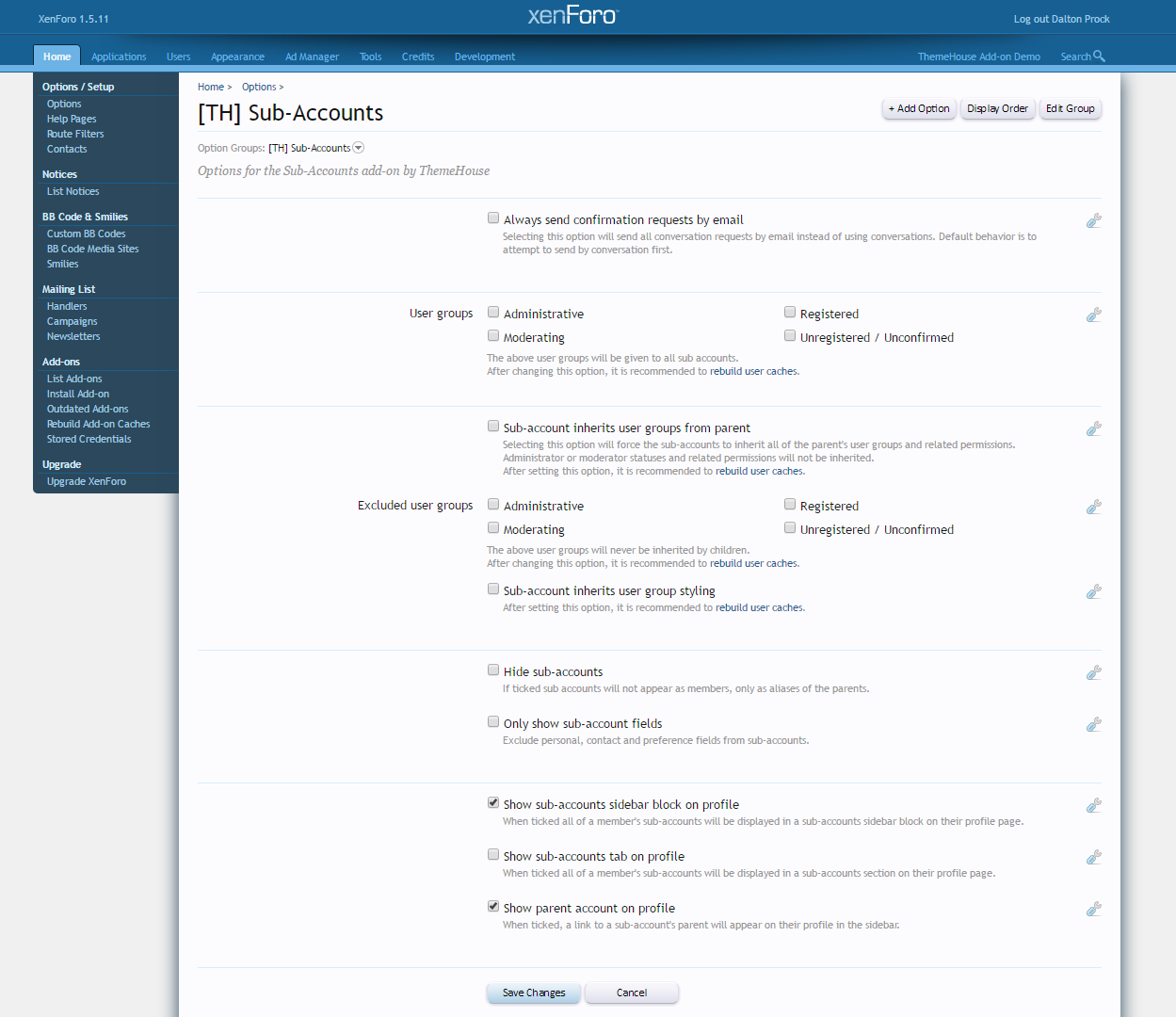
Managing Sub-Accounts Options
Viewing Users Sub-Accounts
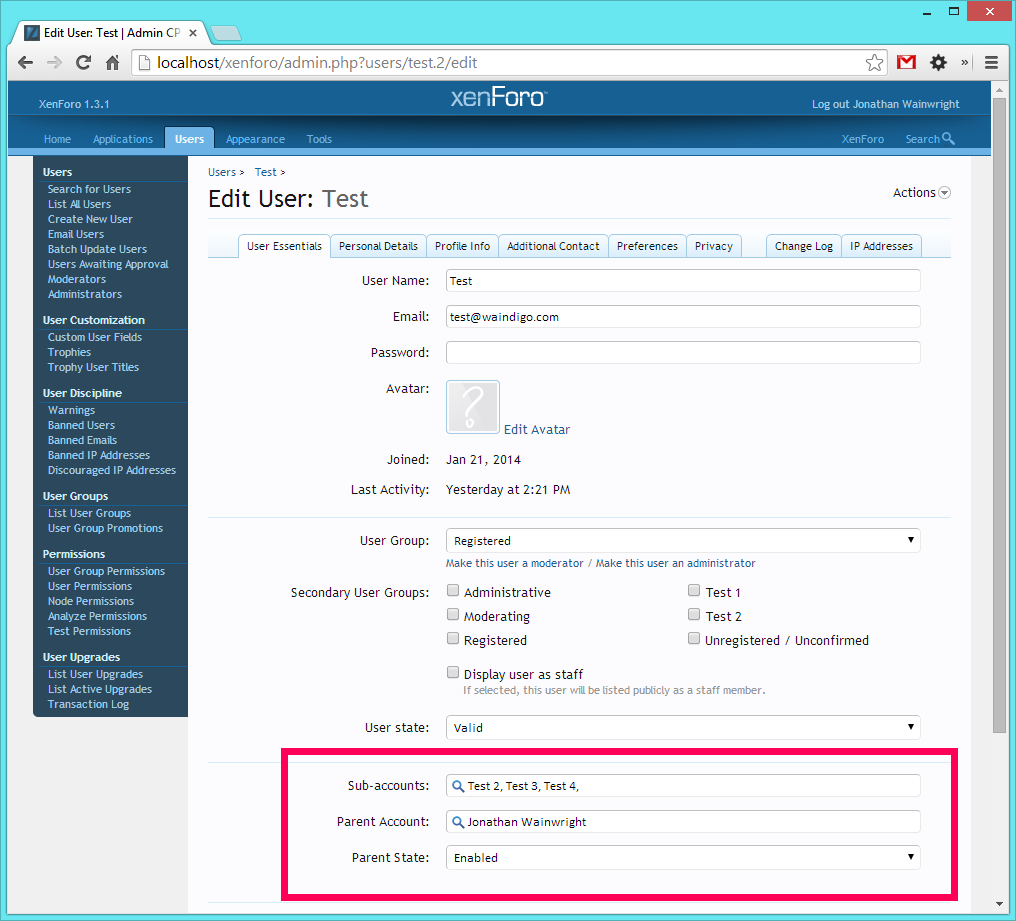
To view other users sub-accounts, navigate to your Administrative Panel → Users → List All Users → Click on a User. You should be in the edit user menu, there you will see Sub-Accounts, Parent Account, Parent State.
Sub-Accounts Field - Will allow you to select users which are affiliated with that users account.
Parent Account Field - Will allow you to do the same as the Sub-Accounts field but will be main account affiliation.
Parent State - Will allow you to select if the account is active, awaiting confirmation, awaiting confirmation (from edit), and if the account is disabled.